How to declare Eligible, Non-eligible, and Capital Dividends
You have the option to declare dividends to any shareholder of the corporation. For the client and spouse who are part owners, the dividends that they receive from the corporation will flow through to their personal income in the projections and be taxed appropriately.
Under Scenario Setup -> Corporation, ensure you have specified the correct ownership percentages for Client, Spouse, and Other. As long as the party has some ownership of the corporation, you'll be able to specify dividends to be paid out to this person. If a spouse or other party has 0% ownership of the corporation, there will be no column on the Corporate Planning page to enter dividends for this person.
In this article:
- 1
-
Paying out Non-Eligible Dividends on the Corporate Planning page
To declare a non-eligible dividend for the client and/or another party, enter the values directly on the Corporate Planning page under the appropriate column. Click the value in the Non-Eligible Dividend column and enter the dividend amount, for example, $40,000 for the client and $20,000 for the spouse, indexed with inflation. Copy this value all the way down to the applicable age (note that the client's age is what is used in the pop-up window). Snap will automatically reduce the Capital Assets to issue these dividends unless you have a manual override in the Contribution column for the asset. Dividends will be stopped automatically based on the depletion of the corporate Net Worth.
-
Note: If the corporation owns a Real Asset, you must sell this asset in the projections once the Capital Assets have been depleted in order to avoid a negative Cash Balance while paying out dividends.
-
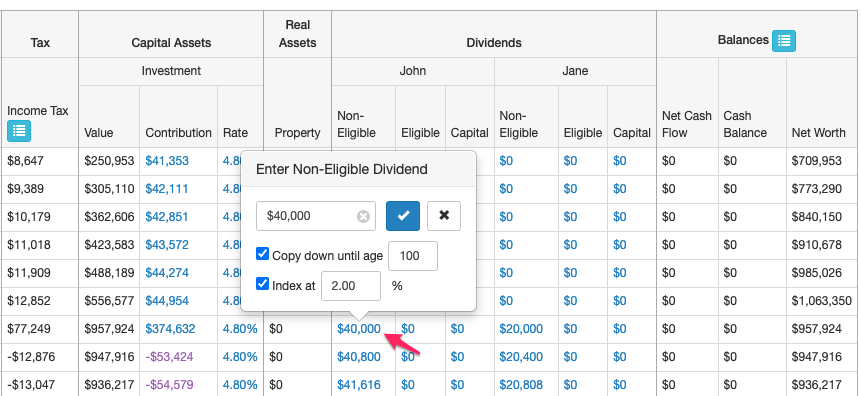
Dividend refunds and the refundable dividend tax on hand (RDTOH) balances are displayed for you under the Notional Account Balances table. Click the blue icon at the top of the Balances column to open this table.
-

 The RDTOH balances build up and then dividend refunds can be provided when eligible or non-eligible dividends are issued.
The RDTOH balances build up and then dividend refunds can be provided when eligible or non-eligible dividends are issued. -
Eligible RDTOH
Payment of a taxable dividend (eligible or non-eligible) will entitle the corporation to a refund from this account. The Eligible RDTOH account tracks refundable taxes paid under Part IV on eligible portfolio dividends.
Non-Eligible RDTOH
Refunds from this account will be obtained only upon payment of non-eligible dividends. The Non-Eligible RDTOH tracks the refundable taxes paid on investment income (Part I tax) and non-eligible portfolio dividends (Part IV tax). If the Non-Eligible RDTOH balance is zero, the corporation can obtain a refund from the Eligible RDTOH account when paying out non-eligible dividends.
For more details on RDTOH balances, please see Frequently Asked Questions.
-
Note: Eligible and non-eligible dividends must be entered manually. There is no automatic payout of these types of dividends in the projections.
You will find that it takes a few years to fully deplete the Capital Assets when paying out dividends. Please click here for an explanation.
- 2
-
Paying out Eligible Dividends on the Corporate Planning page
To declare an eligible dividend for the client and another party, enter the values directly on the Corporate Planning page under the appropriate column. Click the value in the Eligible Dividend column and enter the dividend amount, for example, $40,000 for the client and $20,000 for the spouse, indexed with inflation. Copy this value all the way down to the applicable age (note that the client's age is what is used in the pop-up window). Snap will automatically reduce the Capital Assets to issue these dividends unless you have a manual override in the Contribution column for the asset. Dividends will be stopped automatically based on the depletion of the corporate Net Worth.
-
Note: Snap Projections will only allow an Eligible Dividend to be paid in a year if there's a sufficient GRIP Balance to do so. If you enter an Eligible Dividend that is higher than the available GRIP Balance, when you click Run Corporation Snap will replace your dividend amount with the available GRIP Balance.
-

The GRIP Balance is calculated (based on 72% of active business income taxed at the full corporate rate (income above the Small Business Deduction) and any eligible dividends received from Capital Assets) on an annual basis and displayed in the Notional Account Balances table. Click the blue icon at the top of the Balances column to open this table.
-


- Back to top
- 3
-
Paying out Capital Dividends on the Corporate Planning page
Capital dividends can be paid out automatically or manually in Snap. The annual balance of the Capital Dividend Account (CDA) is affected by multiple factors including:
-
- Corporate Assets: Their value, asset allocation, and rate of return.
- Portfolio Settings: The equity return allocation and annual portfolio turnover.
- Corporation Settings: The initial CDA balance.
- Capital Dividends: The capital dividends that are paid out each year, as discussed in this section.
-
Setting a CDA Automatic Dividend Threshold
-
On the Corporation Settings page, you can set a threshold for the CDA balance at which to have capital dividends automatically paid out proportionately to owners of the corporation. All capital dividends will be paid when the CDA balance exceeds this threshold in a given year. Corporate Capital assets will be withdrawn from to pay the capital dividend. Note that this may in turn affect the CDA balance. The capital dividends will be automatically reduced once the corporate net worth is depleted. If there are manual overrides on the Contribution column for the Capital Asset(s), a shortfall may be created.
-
Note: If the corporation owns a Real Asset, you must sell this asset in the projections once the Capital Assets are depleted in order to avoid a negative Cash Balance while paying out capital dividends.
-
Let's use an example to demonstrate. An Automatic Dividend Threshold of $5,000 has been entered in this example. Note the ownership of the corporation is 90% John and 10% Jane.
-
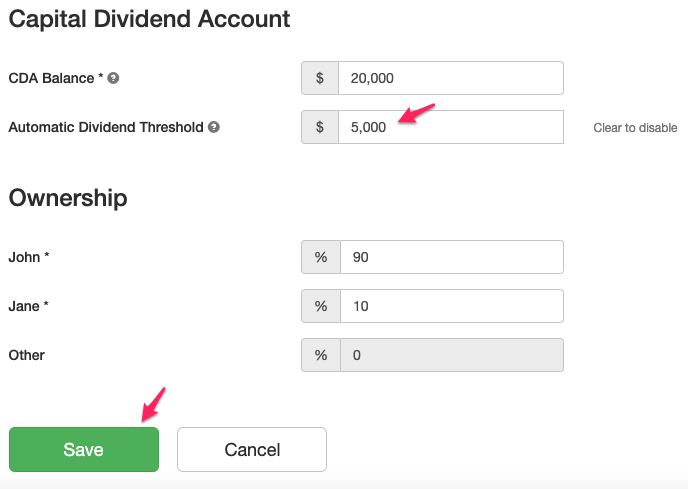
After clicking Save to return to the Corporate Planning page, the Capital Dividend amounts have been automatically generated proportionately for John and Jane based on their percentage ownership of the corporation. There are no capital dividends paid until the CDA reaches the $5,000 threshold, and then the entire CDA balance is paid out. -

-
To understand how these figures were generated, we can view the CDA balance over time by clicking the blue icon at the top of the Balances column.
-

In the fourth year of the projections, 2024, the CDA balance exceeds the $5,000 threshold at $7,242, and 90% of this value ($6,518) is paid out to John the following year and 10% of this value ($724) is paid out to Jane as shown above.
Clearing the Automatically generated Capital Dividends
-
You have a few options to clear the capital dividends that have been generated. First, you can clear all automatic dividends by clearing the text field on the Corporate Settings page. Ensure there is no value entered for the Automatic Dividend Threshold. Do not enter a $0 amount, as this will force automatic capital dividend payouts whenever there is a non-zero CDA.
-
If you don't want to clear the automatic capital dividends for all years of the projections you can use overrides on the Corporate Planning page. Click a value under the Capital Dividend column to open the pop-up window. In the pop-up window, edit the Capital Dividend amount for the years desired. In this example, the automatic capital dividends have been zeroed out until the client and spouse start taking non-eligible dividends as well. All overridden Capital Dividend amounts are highlighted with a yellow background.
-

-
Entering Capital Dividends manually, with no Automatic CDA Threshold
-
On the Corporate Settings page, clear/delete the text under the Automatic Dividend Threshold. Do not enter a $0 amount, as this will force automatic capital dividend payouts whenever there is a non-zero CDA. Once this text entry has been cleared, automatic capital dividend payouts have been disabled. A window will pop up to ask you if you would like to keep or clear the capital dividends that you have already entered on the Corporate Planning page.
-

-
Back on the Corporate Planning page, you can enter Capital Dividends for all owners of the corporation under the respective columns, similar to eligible and non-eligible dividends. Manual entries will not be highlighted in yellow since they are no longer considered to be overriding automatic values.
-
With a $2,000 manual entry for the Capital Dividend amount starting in the first year, the software pays out the entire CDA balance each year up to the $2,000 amount.
-

- 4
-
Dividend income on the Personal Planning page
Dividends will be visible on the Personal Planning page for the Client and Spouse where applicable. Dividends declared for other owners will only be displayed on the Corporate Planning page.
-

-
Non-eligible and eligible dividends are grossed up by the appropriate factor for the annual Taxable Income calculation. Capital dividends are not taxable personally so they are not included in the client/spouse's taxable income. Taxable Income Details can be viewed by clicking the blue icon at the top of the Taxable Income column.
-
Here is an example, showing John's Personal Planning and Taxable Income Details pages. All dividends are not editable here and any changes must be done on the Corporate Planning page. The $40k non-eligible dividend he receives in the year 2028 has been grossed up to $46k for the taxable income calculation that year. Dividend tax credits are applied when calculating the total tax owing for that year.
-

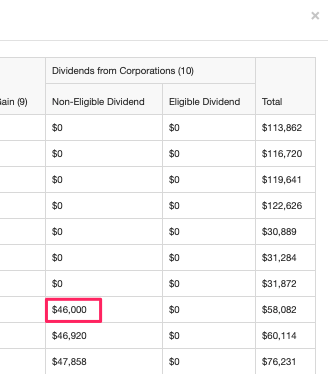
- 5
-
Dividend income in the Charts and Report
The Sources of Income chart includes the dividend income from corporations. For example for John Snapper who is receiving non-eligible and capital dividends from his corporation, this is his Sources of Income chart.
-
 The dividend income is also included in the Cash Flow Summary report and Income Details report. Examples follow.
The dividend income is also included in the Cash Flow Summary report and Income Details report. Examples follow. -

-

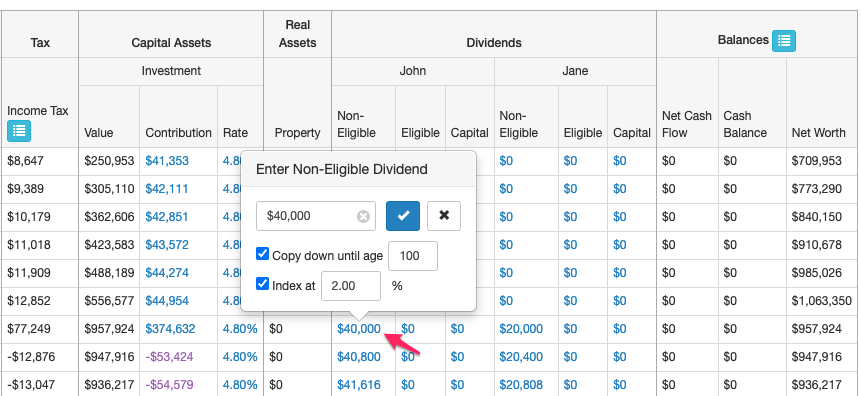

 The RDTOH balances build up and then dividend refunds can be provided when eligible or non-eligible dividends are issued.
The RDTOH balances build up and then dividend refunds can be provided when eligible or non-eligible dividends are issued. 
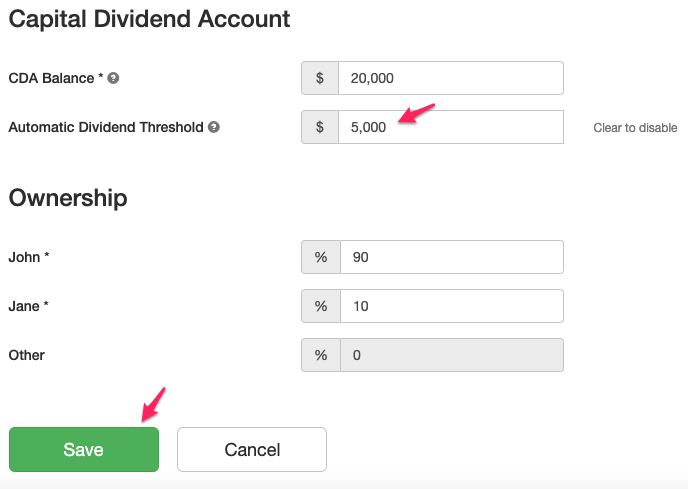







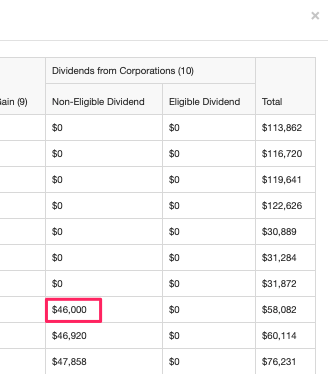
 The dividend income is also included in the Cash Flow Summary report and Income Details report. Examples follow.
The dividend income is also included in the Cash Flow Summary report and Income Details report. Examples follow. 
