February 7, 2024 - Release Notes - The Report Builder
| Summary: |
|---|
Exciting changes are taking place for creating client reports in preparation for the upcoming 1-page Report Snapshot. We have introduced a new section called the Report Builder to provide a more efficient workflow to select and reorder pages for the Client Report. Here is a 3-minute video overview:
- Enhancements
Choose which pages to include in the Client Report
In the past, to select and deselect pages to include in your report, you would use the checkboxes under the Report Editor. This functionality has been moved to the new Report Builder page which has replaced Report Settings.

Drag and drop to select and reorder pages in your report
In the Report Builder, you can continue to update settings for your report such as Header Settings and Print Settings, and we've now added drag and drop functionality to select and reorder pages in your report.
Under Client Report -> Report Builder -> Included Pages, you can:
- drag and drop items from the Gallery to Included Pages to include them in your report
- drag and drop items out of the Included Pages section to exclude them from the report
- select multiple pages by holding down Shift and drag and drop more than 1 item at a time
- select an item from Included Pages and press Delete to remove it from the report
- view all possible report pages under the Gallery (items that are crossed out are already under Included Pages)
- reorder pages under Included Pages by dragging them to a new position in the list
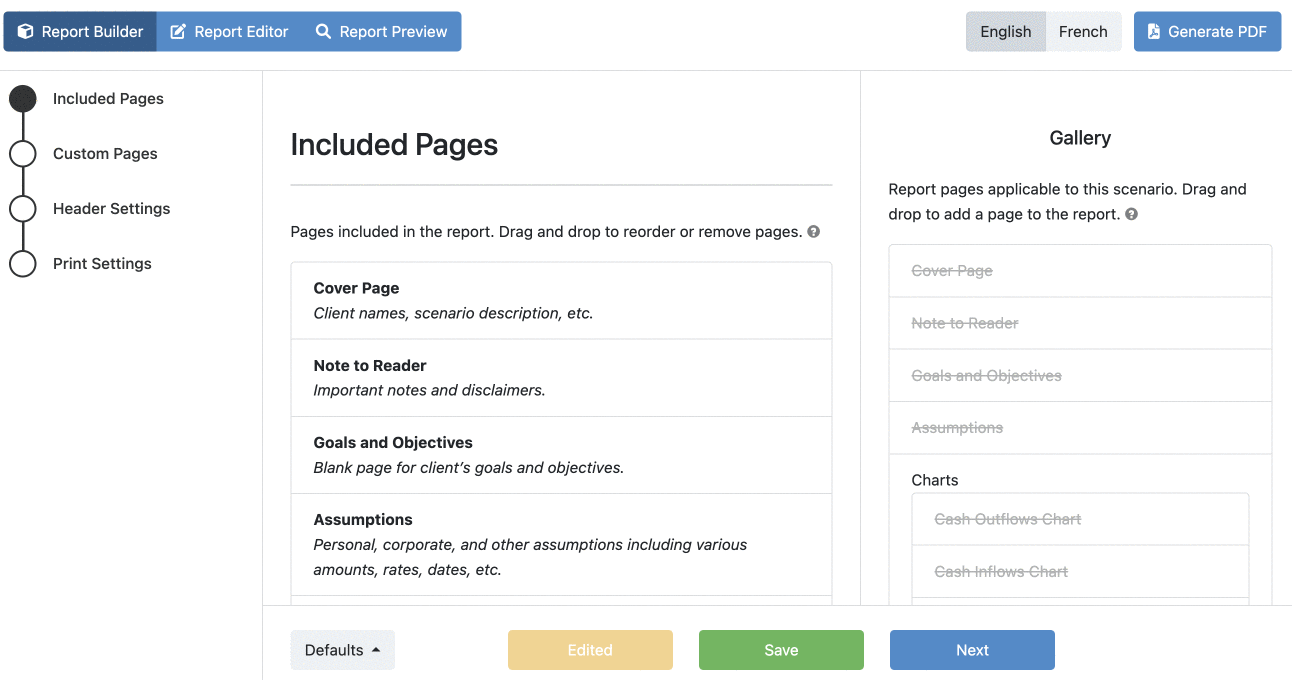
Make sure to save your updates before proceeding to the Report Editor.
| Saving as Default | You can also save your selections for new scenarios using the Defaults button at the bottom of the page.
|
|---|---|
| Focusing on Included Pages | Only the pages that you've saved under Report Builder -> Included Pages will be visible in the Report Editor, removing unnecessary information. They will be listed in the order you selected under Included Pages.
|
For more details please see this section of our Help site: Client Reports.
| Back to top |

