Recommendations
Clients often have questions that include "How much can I spend in retirement?", "Am I saving enough to reach my goals?" and "Can I retire earlier?". The Recommendations feature will help you quickly answer these questions by providing options to adjust your client's savings, spending, retirement age, and more.
In this article:
Prefer to watch a video on this topic? Check out our 1-hour webinar to see this feature in detail or our 10-minute summary video.
- 1
-
Accessing the Recommendations Feature
Once you've completed the Scenario Setup data entry and your initial Planning page adjustments (for example, updating the client's Base Expenses, and entering contributions to investment accounts), you can click Recommendations in the top-right corner of the Planning page.

The Recommendations modal provides information about the client's Retirement Goal, whether it's over or underfunded, and ways that you can make it fully funded through adjusting their retirement age, spending or savings. To see what changes would fully fund the plan, select Calculate in any of the 4 adjustment tiles. For instance, if you click Calculate in the Required Savings tile, it will determine the minimum additional annual savings required to make the plan fully funded.

Once you've selected Calculate and you see the adjustment that would be required (the new retirement age, spending level, savings required), you can decide if you'd like to Apply & Run to apply that change to the current plan.
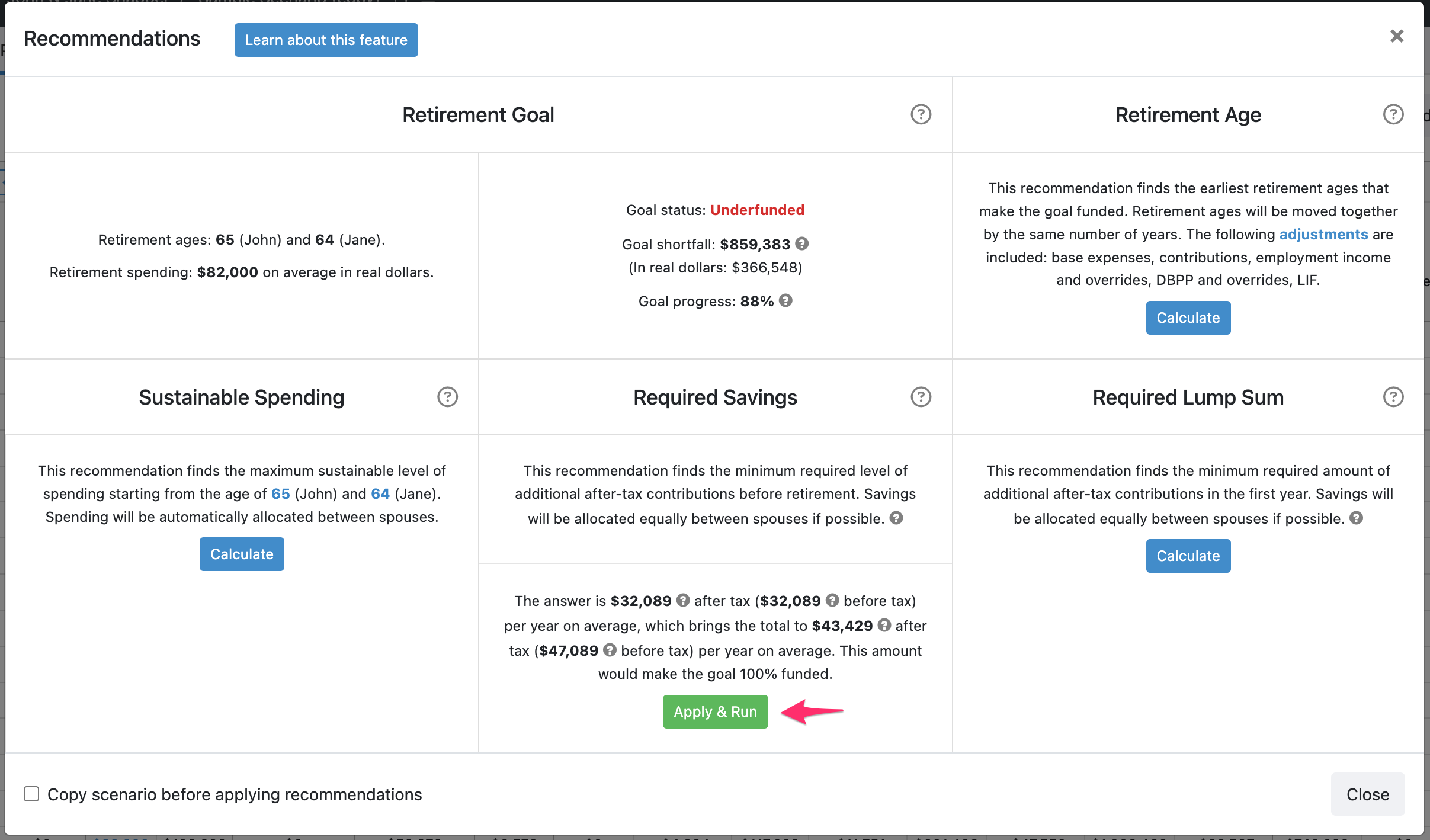
NOTE: Once you Apply & Run the recommendations to your plan, your projections will be changed. There is no automatic way to revert to your previous version. Therefore, it is highly recommended that you copy your existing plan first so that you can compare the two plans and your base plan is not lost.
You can check the box in the bottom left corner of the modal to indicate that you'd like to copy your existing plan before Applying and Running any of the changes.

- 2
-
Retirement Goal
The first tile of the Recommendations feature is an overview of the client's Retirement Goal as it's currently entered into the plan. Key information includes the client's retirement age(s), target retirement spending, and whether the plan is over or underfunded.

It's not possible to directly change these numbers from the Recommendations modal. You can change the Retirement Age from Scenario Setup -> General. You can change the target Retirement Spending by adjusting the Base Expenses in real dollars on the Planning page.
The Goal Status is a summary of the plan and is Underfunded if the Cash Balance plus Financial Assets minus Debts in the final year is less than $0. In this case, a Goal Shortfall is displayed.
The Goal Status is Overfunded if the Cash Balance plus Financial Assets minus Debts in the final year is greater than $0. In this case, a Goal Surplus is displayed.

The other sections in the Recommendations modal show you what changes can be made to your projections to bring the Goal Status to 100% funded (where there's no excess and no shortfall). These sections include Retirement Age, Sustainable Spending, Required/Available Savings, and Required/Available Lump Sum.

In addition to the Goal status of Overfunded, Funded or Underfunded, there's also a Goal progress value that provides a percentage value to help quickly understand the magnitude of the over or underfunding.

The Goal progress takes the Goal surplus In real dollars ($599,413 in this case) and divides it by the number of years of retirement (35 in this case) to arrive at an annualized goal balance ($17,126 in this case). The annualized goal balance ($17,126 in this case) is then divided by the Retirement spending value ($65,000 in this case) to arrive at 26% over funding.
- 3
-
Retirement Age
The Retirement Age tile finds the earliest retirement ages that make the goal funded.
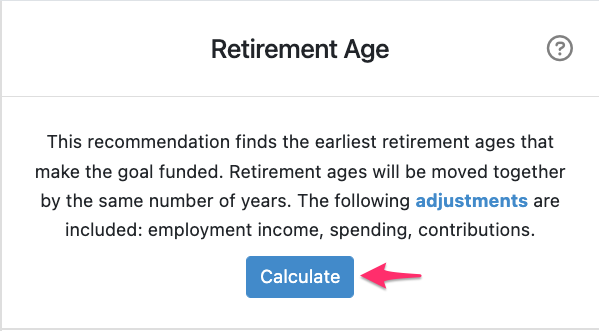
If the goal is Underfunded, and you select Calculate, Snap will determine how long your client would need to defer their retirement to achieve their target retirement spending. If the goal is Overfunded, then Snap will determine whether your client could retire early and at what age(s).
To help with the calculations, before selecting Calculate, you can customize the adjustments that will be applied to the plan when changing the Retirement Age. This allows you to customize whether you want other aspects of the plan (e.g., employment income, base expenses, CPP/QPP start age) to be adjusted in line with the new Retirement Age.

Please see the article on changing the Retirement Age for more details on these checkboxes. The first four boxes are checked by default and if you update your preferences, Snap will save these as your new default settings.
Once you've clicked Calculate with your preferred adjustments checked, Snap will determine if a change to the Retirement Age is possible and if so, how early your client could retire while achieving their target spending goal.

You can then choose to Apply & Run (with the option in the bottom left of the modal to "Copy scenario before applying recommendations"). Or, you can choose not to Apply & Run and instead use the information for discussions with your client or to inform other adjustments you may make to the plan.
Additional Notes on this tile (for advanced use and full assumptions):
- The calculation works best when the CFM Start Age is the same value as the Retirement Age (the year that the first spouse retires). If the plan is Overfunded and the CFM Start Age begins after the first retirement age in the plan, then the recommended new retirement age may be incorrect. For instance, if the first spouse retires in 2025 and the CFM Start Age begins in 2028, then if the goal is overfunded you may be best to manually determine the retirement age that would still achieve a fully funded retirement goal.
- 4
-
Sustainable Spending
The Sustainable Spending tile finds the maximum sustainable level of consistent spending beginning from the CFM Start Age.


You can then choose to Apply & Run (with the option in the bottom left of the modal to "Copy scenario before applying recommendations"). Or, you can choose not to Apply & Run and instead use the information for discussions with your client or to inform other adjustments you may make to the plan.
Here is a full overview of Sustainable Scenarios.
- 5
-
Required/Available Savings
The Required/Available Savings tile finds the additional annual after-tax savings/withdrawals before retirement to reach a 100% funded goal.

If the goal is Underfunded, and you select Calculate, then Snap will determine how much more your client needs to save each year before retirement to achieve a 100% funded goal. If the goal is Overfunded, then Snap will determine how much your client could withdraw each year before retirement without running out of money in the projection.

The calculation provides four key numbers. The first is the average annual savings/withdrawals once taxes are considered. This represents the overall impact on your client's annual cash flow as a result of the savings/withdrawals. The second number is the gross average annual savings/withdrawals without considering any tax implications. The third number is the net of tax average annual savings/withdrawals including both existing savings/withdrawals and the recommended additional savings/withdrawals. The fourth and final number is the total gross average annual savings/withdrawals included in the plan before retirement.
Additional Notes on this tile (for advanced use and full assumptions):
- The Gross Average Annual Savings (the second number in the tile, $17,783 in the screenshot above) can fluctuate if changes are made to the plan. For instance, if you later add rental income to the plan then this will increase the client's taxable income and potentially their marginal tax rate. As a result, an $11,820 After-Tax Savings amount may allow for $19,000 Gross Savings if an RRSP is being used, instead of the previously calculated $17,783. Snap Projections will keep the plan updated for any changes so that the impact on the client's Base Expenses remains constant.
- Required/Available Savings are only calculated for the period in the plan before the year the first client retires or the year that the CFM Start Age is applied (whichever is earlier). As a result, if a client is already retired, retires in the first year, or the CFM Start Age is set to the first year of the plan, this feature will not work because there are no years available for savings/withdrawals.
- Required/Available Savings are split between spouses based on their available Contribution Room and Financial Assets. If the calculated Required Savings is $20,000, Snap will attempt to save $10,000 into the CFM After-Tax Savings column for each spouse. If one spouse doesn't have Contribution Room available, they don't have an account to deposit to, or there are overrides on the Financial Assets then Snap may have one spouse save more than the other. You may wish to further optimize the planned savings approach once you know the amount required to reach their goal. For instance, if one spouse has a higher marginal tax rate and more RRSP Contribution Room, you could change the CFM After-Tax Savings values from $10,000 each to $15,000 for one spouse and $5,000 for the other.
- Applying the Required Savings value to your plan may result in negative Base Expense values for the client. For instance, if the client has $40,000 available for spending based on their current income and savings rate, if you Apply & Run a Required Savings amount of $60,000, this will reduce their available spending to -$20,000.
- 6
-
Required/Available Lump Sum
The Required/Available Lump Sum tile finds the amount of additional after-tax withdrawals in the first year to reach a 100% funded goal.

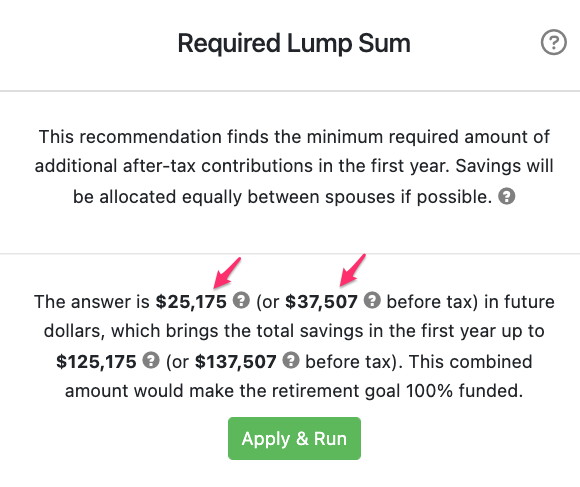
Additional Notes on this tile (for advanced use and full assumptions):
- The Gross Savings (the second number in the tile, $37,507 in the screenshot above) can fluctuate if changes are made to the plan. For instance, if you later add rental income to the plan then this will increase the client's taxable income and potentially their marginal tax rate. As a result, a $25,175 After-Tax Savings amount may allow for $40,000 Gross Savings if an RRSP is being used, instead of the previously calculated $37,507. Snap Projections will keep the plan updated for any changes so that the impact on the client's Base Expenses remains constant.
- Required/Available Lump Sum is only calculated for the plan's first year provided neither client is yet retired and the CFM Start Age hasn't been set for the first year.
- Required/Available Lump Sum is split between spouses based on their available Contribution Room and Financial Assets. If the calculated Required Lump Sum is $100,000, then Snap will attempt to save $50,000 into the CFM After-Tax Savings column for each spouse. If one spouse doesn't have Contribution Room available, they don't have an account to deposit to, or there are overrides on the Financial Assets then Snap may have one spouse save more than the other. You may wish to further optimize the planned savings approach once you know the amount required to reach their goal. For instance, if one spouse has a higher marginal tax rate and more RRSP Contribution Room, you could change the CFM After-Tax Savings values from $50,000 each to $80,000 for one spouse and $20,000 for the other.
- Applying the Required Lump Sum value to your plan may result in a negative Base Expenses value for the client in the first year of the plan. For instance, if the client has $60,000 available for spending based on their current income and savings rate, if you Apply & Run a Lump Sum Savings amount of $100,000, this will reduce their available spending to -$40,000.
- 7
-
Navigating throughout the modal
If you notice that the Recommendations button is greyed out, this likely means that you must first run the scenario to update your projections.

If you've made a recent change to your plan, click the red Run Scenario button to apply the changes, and then you'll be able to access the Recommendations feature.
In the Recommendations modal, you may experience one of the following:
1. Goal Status: 100% funded, no Calculate buttons are visible.
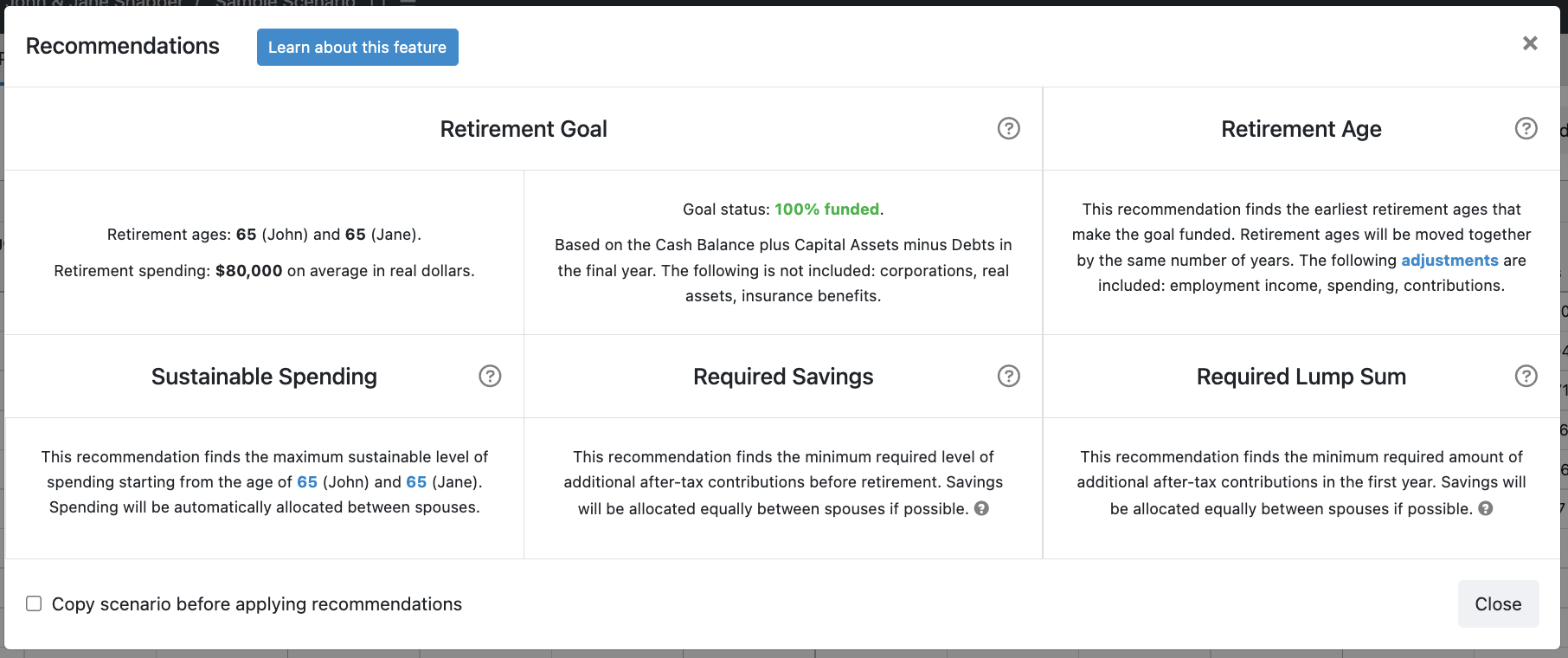
If the Goal Status is 100% funded, no changes are required. Therefore, the Calculate buttons are hidden.
If you want to calculate the Sustainable Spending value from a different Starting age, you'll first need to change the age in that tile before you can click Calculate. Click the age to change it.

2. Calculate buttons greyed out.

All Calculate buttons are unavailable while Snap Projections is running the calculations required to answer one of the tiles. Once Snap has completed the calculation the Calculate buttons will become available.
3. Unable to find an answer.

Some calculations may not provide an answer. This can occur if there are:
- Insufficient balances - A plan may be overfunded through resources that can't be withdrawn from before retirement (e.g., DCPP, DBPP, the sale of a Real Asset in retirement).
- Contribution overrides - The CFM Savings can only deposit to or withdraw from an account without Contribution (Withdrawal) overrides. You can use the CFM Savings along with manual overrides; however, our suggested best practice is to clear your overrides on all accounts before applying the CFM Savings recommendations.
- No Financial Assets - The CFM Savings tool uses existing Financial Assets in the plan to make deposits and withdrawals. If there are insufficient assets, the tool may not work. You can find more details on how to avoid this here.
- The CFM Start Age is the first year of your projections - The CFM Savings tool only works in years before the CFM Start Age. The CFM Start Age on the Planning page determines the age at which you can enter the client's desired Base Expenses. To use the Recommendations feature, you need to move the CFM Start Age to at least the 2nd year of the projections.